MAYA EXPORTER

A tool designed to improve the life of the Maya Animator.
Install Instructions
- Copy the downloaded
maya/folder into your preferences folder:- Windows:
Documents/maya/ - MacOS:
Library/Preferences/Autodesk/maya/
- Windows:
- Open up the script editor in Maya and type (on the mel tab):
source "bitcake_exporter"; bitcake_exporter_install; - Two buttons will be automatically created on your current shelf with the correct Icons.
The Shelf Buttons
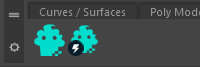
The first button will open a window with options for you to choose from when exporting your animation.
Don’t forget to choose your character and animation names! The export directory can be inside your engine’s project folder.
Once you choose the export options, click the Export button at the end and a .fbx file will be saved to the Export Directory.
The second button is a “quick export” button. Once pressed, it will export the .fbx with your saved export preferences.
The Exporter UI
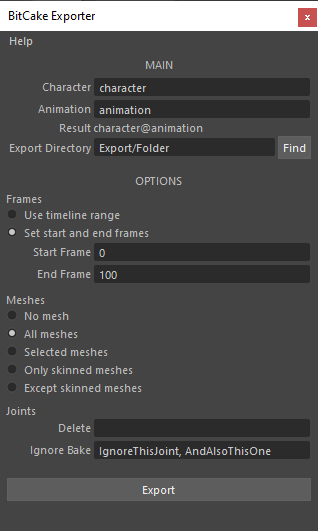
Main
| Field | Description |
|---|---|
| Character | The character part of the exported fbx filename |
| Animation | The animation part of the exported fbx filename |
| Export Directory | The directory where the exported fbx file will be saved on |
*The resulting filename will be <character>@<animation>.fbx
Options
Frames
| Field | Description |
|---|---|
| Use timeline range | All frames in the entire timeline will be used when exporting |
| Set start and end frames | Only frames inside Start Frame and End Frame frames will be used when exporting |
Meshes
| Field | Description |
|---|---|
| No mesh | Only joints and animation data will be exported |
| All meshes | All meshes in the scene will be included in the export |
| Selected meshes | Only selected meshes will be included in the export |
| Only skinned meshes | Only skinned meshes will be included in the export |
| Except skinned meshes | All meshes except skinned meshes will be included in the export |
Joints
| Field | Description |
|---|---|
| Delete | All joints that include these tags (separated by ,) will be deleted on export |
| Ignore Bake | All joints that include these tags (separated by ,) won’t be baked to the exported animation |
All these fields are saved to the scene file. By doing so, it is not needed to retype them everytime the exporter is opened.